The installation instructions listed here are for Installation instructions for other Operating Systems and for the offline installation packages can be found in the OpendTect Administator's Manual.
OpendTect Pro and OpendTect Pro + Plugins (the commercial products) or OpendTect (the free version) together with Python packages, offline OpendTect and dGB Plugins documentation and Developer Tools can be installed via the OpendTect Installation Manager ( ) or via an offline package.
Installation via Installation Manager
The Installation Manager is available for download via the appropriate platform link on the download page of the dGB website.
The Installation Manager is a wizard to install/update the existing OpendTect (Latest / Previous) releases. The release type field is used to select the release that is needed to be installed/updated. The installer gives you the choices as seen below:
Select the package type of OpendTect you want to install. Please note that this window will only popup when installing a fresh OpendTect or OpendTect Pro installation.
Documentation and Development Tools packages are not automatically selected. It is possible to add packages at a later time.
To read more about OpendTect licensing, please refer to our webpage of licensing types.
The OpendTect Installation Manager identifies the platform on which it is running. This information is then anonymized prior to it being sent to OpendTect. We use this anonymous data solely for the purpose of getting a picture of OpendTect usage and thus improving our support capabilities.
The next window of the wizard is the OpendTect Package Manager. Multiple items can be toggled on or off by checking the boxes. Optionally, the relevant package combination could also be selected from the top list box.
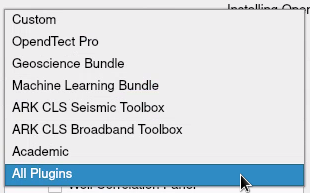
Select the relevant package combination The installation manager will automatically recognize the previously installed version at the selected path and will prompt it in the Installed version field. To read more about a particular item in the list, select the item by clicking on it and read the description on to the right panel.
If, for any reason, you should choose to abort the installation mid-download, you will see the following window appear:
This gives you various options, including increasing the time-out from its default setting, changing the download server or changing the Proxy settings.
The installation will finish with giving an overview of the installed packages. Here is an overview for the OpendTect Pro (Commercial) installation: